-
@sartoric thanks

-
@pilleus
If you use this[](http://example.com/link "title")You can add the link to the image
-
@sartoric thanks, you made my day!


-
@pilleus I’d assume both running apps would have slots in the notification drawer? Wouldn’t be easier just press Home button, slide up, and tap to switch between them?
I like the idea of two apps (and like the battery drop that’s nowhere as bad as one would expect), just not sure about additional launcher hassle.
-
@NickK said in Suunto 7 - Tips and tricks, apps and watch faces:
press Home button
Of course. The standard way is often simple.
But! If you close the app, you are not back in the other app. You are on the watch face. And I can use the gestures with gloves while cycling. No chance to tap an app in the standard app list.
And! After 3,5 hours of mounting biking, I have to recharge, my bike lamp has to recharge and it is no problem to recharge my S7 too.
So it’s a working alternative for me.

-
I’ll look to YT embedding
-
Standalone Wear Map (full version 2,59 EUR) and NavExplorer (free) to follow a track (gpx file)
For me actually the most interesting way to follow a track, which can be planed on the smartphone with an app or on a PC or tablet on a website. The track must be available in gpx file format.
This gpx file is transferred from the smartphone to the S7 via Bluetooth or WLAN with the NavExplorer. Just create a new folder /Routes on the S7 and copy the gpx file from the smartphone to the new folder, so that the Standalone Wear Map can pick it up and start to follow the route. In my case the file is mtb.gpx (see attached pics).
It’s possible to use the app for navigation too. Without gpx file. Just type your destination and the app will navigate.
Here the links and some screenshots:
https://play.google.com/store/apps/details?id=uk.co.onibaku.standalonewearmap.trial
https://play.google.com/store/apps/details?id=uk.co.onibaku.standalonewearmap
https://play.google.com/store/apps/details?id=com.turndapage.navexplorer
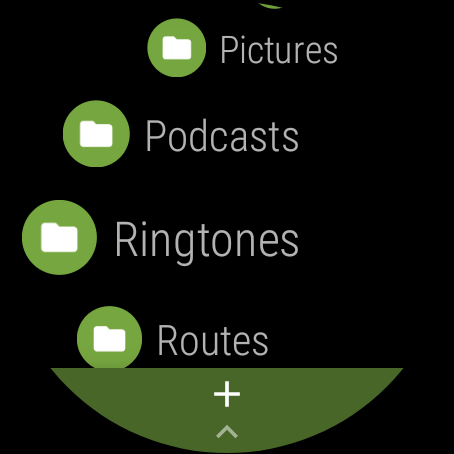
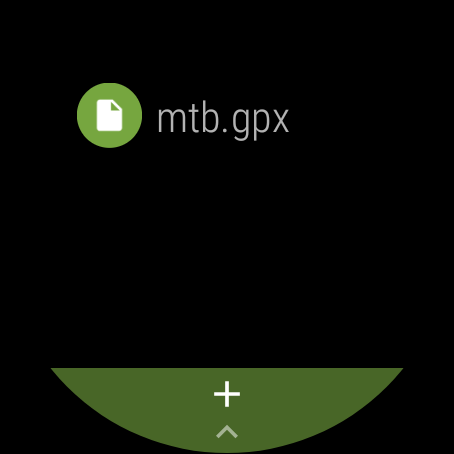

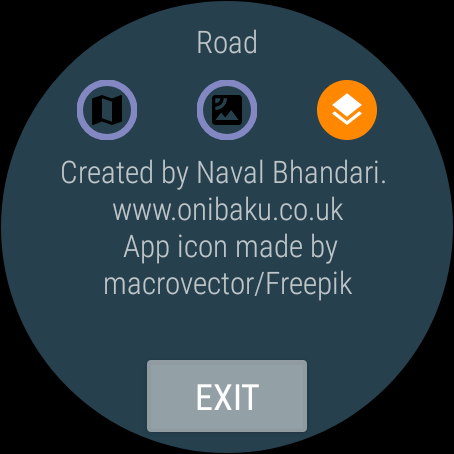
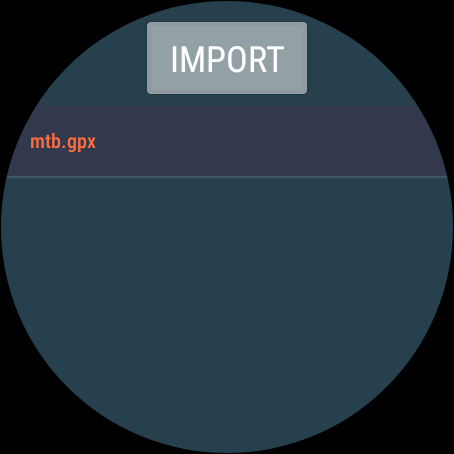
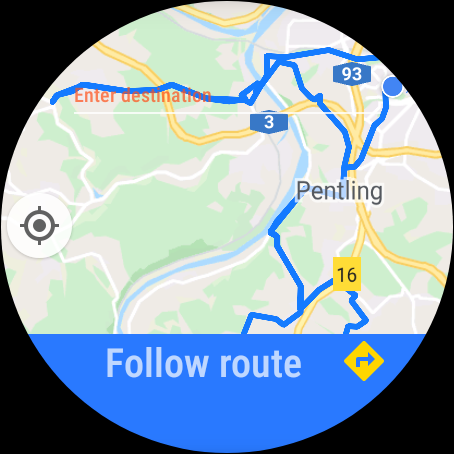
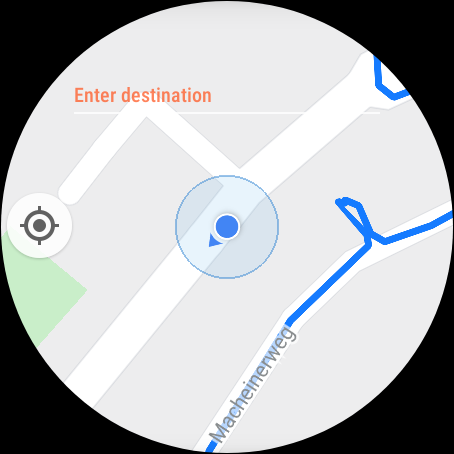
-
moving this to the watch section ok guys ?
-
Hello,
Do you know if there is a way to create a route on the map with for example movescount and then load the map into the S7 so you can check during training if you’re walking / running the right way? ( It is possible with the S9 )
Thanks regards Ben
-
@Ben-de-Vries The only way to create and follow a route is with 3rd party apps. both are listed below. You can create the route on MC export into ViewRanger and then import into the watch but the route will not show on Suunto Wear App.
-
Hi Brad, thank you for the quick response, ok so I found the viewranger app on the S7 + installed it
-
@Brad_Olwin can you please explain the MC part? Sorry !
-
@Ben-de-Vries You can import any GPX into ViewRanger, either exported from MC or anywhere else, that is all. There is atm no ability to get routes into the Suunto Wear App. The S7 as you know does not connect to MC but you can draw a route on MC and export the GPX, import into ViewRanger and download to View Ranger on the S7.
-
@Brad_Olwin yes all clear, this will work fine for now, let’s hope that Suunto eventually will make this possible in the future, thanks again


-
@pilleus said in Suunto 7 - Tips and tricks, apps and watch faces:
Watch faces for the 3100 chip in the Suunto 7 are able to show the hand for the seconds in the ambient mode too. There are a few watch faces, which are compiled with this option.
The standard watch face “Marine” is the only one on the Suunto 7.
There are 3 apps in PlayStore, which are special 3100 watch faces:
Classic 3100
https://play.google.com/store/apps/details?id=com.turndapage.classic3100Essential 3100
https://play.google.com/store/apps/details?id=com.turndapage.essential3100Calico 3100
https://play.google.com/store/apps/details?id=xyz.ivaniskandar.wear.calicoThere are a lot of options to personalize these watch faces.
To activate the ambient mode just enable it in the settings of WearOS in the Suunto 7.
Enjoy!

-
Uninstall apps without opening PlayStore
A fast way.
- Open in the app launcher (left upper button) - settings - apps & notifications.
- Open - app info
- All installed apps are listed, scroll down to find the system apps at the end of the list
- Open the app you want to uninstall and click - uninstall
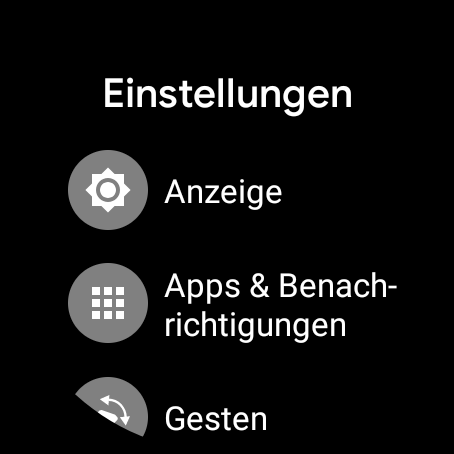
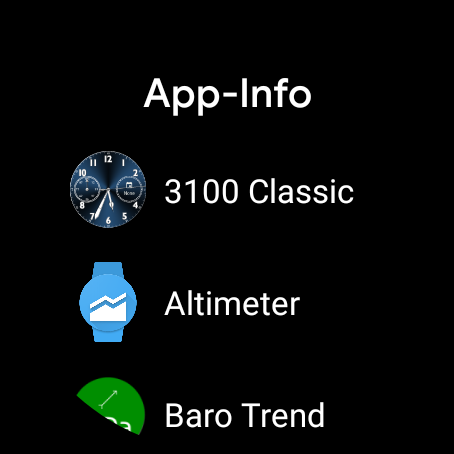
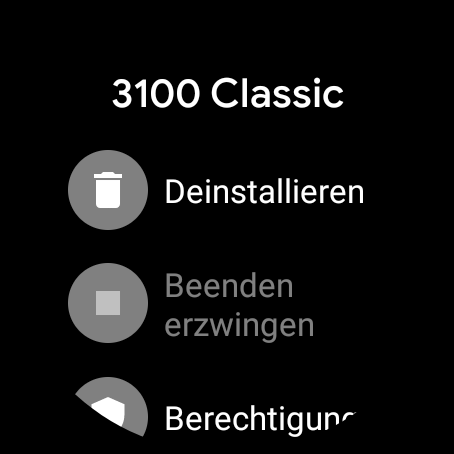
-
Deactivate Suunto watch faces (in case you don’t use one of those)
I only use 3100 Essential and Destroy watch faces, so I decided to make it look cleaner in watch faces list on the S7 and in WearOS on the smartphone (I could uninstall these watch faces with adb, but it is simple enough to deactivate those unused watch faces and they are available for future usage).
Here we go…
- Open app launcher with upper left button
- Open - settings - apps & notifications - app info
- Scroll down to the end of the list and click on - system apps
- In - system app info scroll down to - Suunto watch faces and open it
- Choose - deactivate and confirm your action in the next screen
All Suunto watch faces are hidden now. Don’t worry, you can activate it again in the same way.
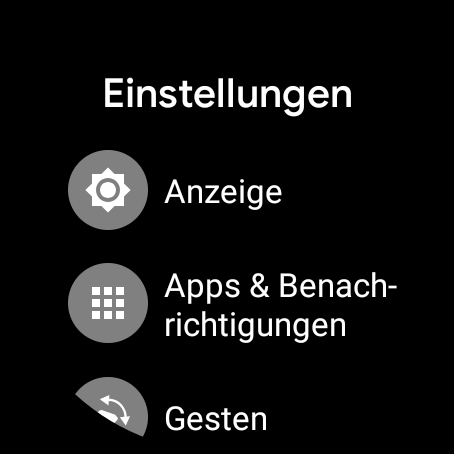
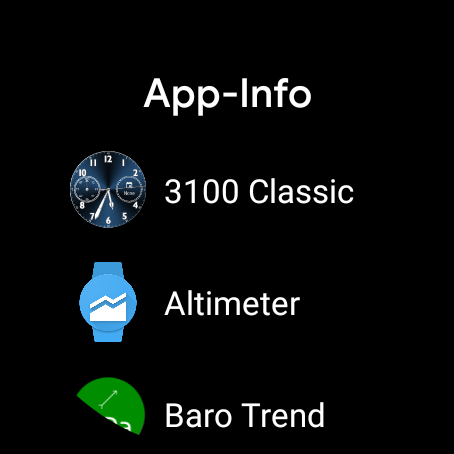
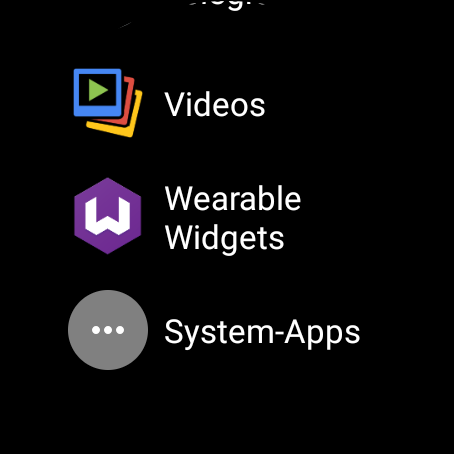
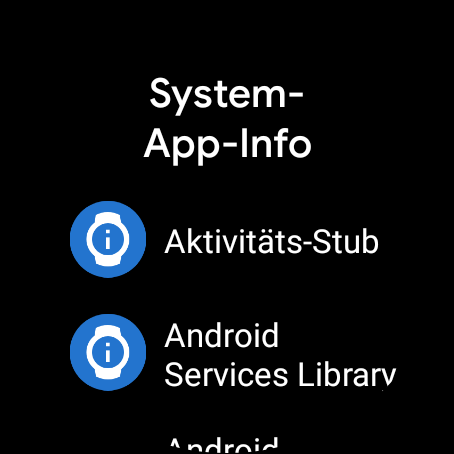
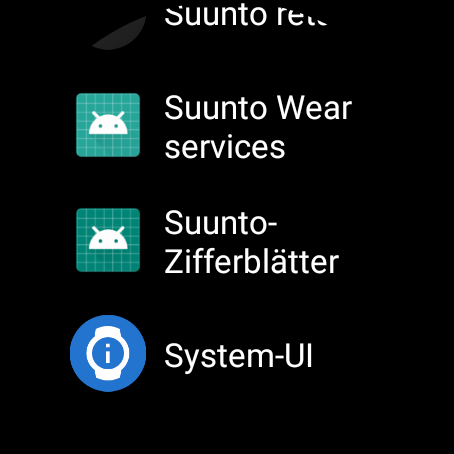
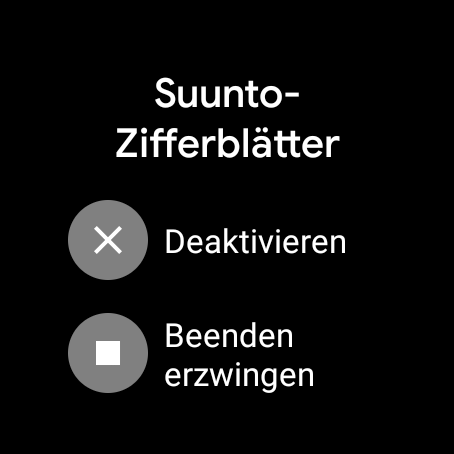
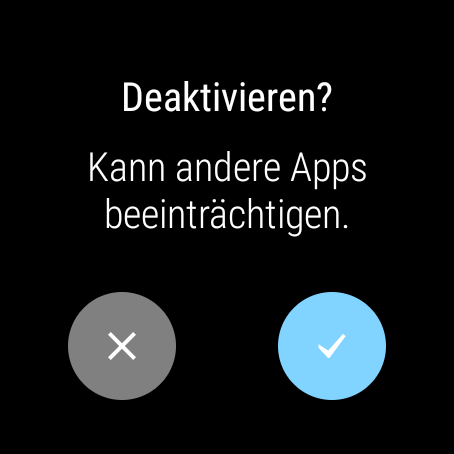
-
Spotify as standalone app with downloaded music on the S7
Here
you will find an app for Spotify which is a modded version, able to play downloaded music on the S7 standalone with the Spotify app.
Works great, needs a lot of battery life, install (deinstall original Spotify app first) it on the S7 with ADB and sideload. That’s the price!

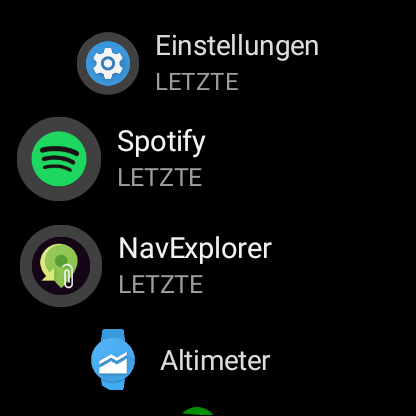
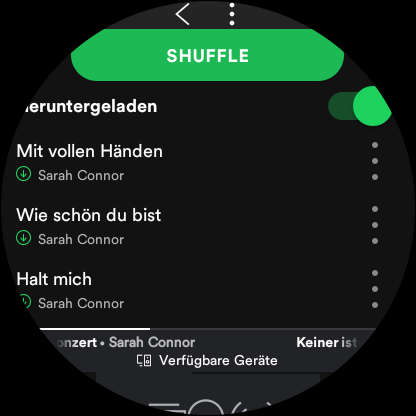
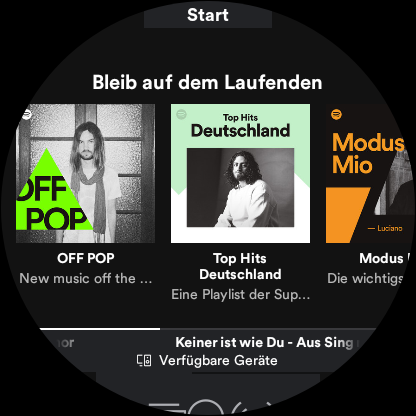
-
@pilleus How’s the battery life when you play offline Spotify playlists?
-
@NickK I didn’t check this until now. I am working on the apk to change the bottom bar for better usage …
